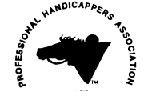
ACCU-PIC
© by Professional Handicappers 2024
© ACCU-PIC Software 2023
SYSTEM REQUIREMENTS: Your system must be IBM compatible, have Microsoft Windows 11, 10 or Windows 7 or 8, and a hard drive.
DOWNLOADING FILES
To use the ACCU-PIC software, you simply download a race card file (costs only $1.50 per track per day) from www.Brisnet.com on the Internet. It takes less than one minute. You never have to wait and you are never denied access because of overloads. There is absolutely no data entry required to use ACCU-PIC software. Our software is compatible with Bloodstock Research or BRIS.
Bloodstock Research (Brisnet.com) maintains the world’s most complete database of thoroughbred horse racing and pedigree information and they have been doing so since 1971.
With the ACCU-PIC SOFTWARE, you can download from BRIS under Software Data Files - "PP Data Files-(multi)". You can just use their Regular Membership. No monthly fees. And you are only charged for the days and tracks that you download at just $1.50 per track per day.
With the ACCU-PIC SOFTWARE there is no inputting data on your part to run the program. Just download the track data and transfer them to the ACCU-PIC SOFTWARE. The program does the rest. It will pick your single horse win plays and exotic plays for you.
To download the data files to run the ACCU-PIC SOFTWARE you need to be on the World Wide Web on the Internet. After getting on the Internet Using your Web Browser, type in the URL ADDRESS of http://www.brisnet.com
To sign up with Brisnet.com is free and you will be given a USER ID and PASSWORD to access the information. Go to the home page www.brisnet.com and click on SELECTIONS, PROGRAMS & PP’S. This will be near the top on the left in their 2nd tool bar down.

On the new web page go down and Click on "Data Files".
![]()
Under the heading Software Data Files Click on "PP Data Files (multi)". It is listed under Software Data Files.
A new web page will come up with a list of the racetracks (See Below). Beside each racetrack name will be a date for Example - 5. Click on the date of the racetrack you are interested in downloading. You will be asked for your USER NAME and PASSWORD. Type it in. Then Click OK. An example of the name of a file is aqu0221p.zip which is the file name for Aqueduct, March 21. You will be asked for your USER NAME and PASSWORD. Type it in and click OK.
You can either Save the file or Open it now. If you save the file you can use it at a later date. If you just want to use it now then click on OPEN. If you want to save it then click on SAVE. When you click on SAVE a box will come up with the name of the file you are saving and the folder in your computer that you are in right now. Either make a new folder or save the file in a directory that you will remember and be able to get to. DO NOT SAVE IN THE C:\NEW\FILES OR C:\NEW FOLDER.
Then click SAVE. Your computer will now save the file to your hard drive. It should take just a few seconds.
SUGGESTION
When downloading a track file (.zip file), download the files to a folder that you will remember so that you can locate these zip files to run the program.
Please note the name of the file you are downloading. When it is finished your screen will tell you. Your screen will come up and say "Download Complete" and if you want to Open the program and do the races now click on "Open". If not click on "Close". If you would like to download another track just follow the same procedure as before.
HOW TO EXPLODE YOUR RACETRACK FILES
Next you are going to extract the files. The files you download are in a compressed format. So you need to extract the uncompressed files. Most computers have the capabilities to extract the files. If your computer does not, there is unzip software available free.
So UNZIP your .zip file (Example the sax0327n.zip file) When you unzip the zip file, you will see 4 files.
For this Santa Anita day you will see the files - sax0327.dr2, sax0327.dr3, sax0327.dr4, sax0327.drf .
Extract these files to the c:\new\files folder by Clicking on EXTRACT ALL on top. A new box opens up called EXTRACT COMPRESSED (ZIPPED) FOLDERS - Under that "SET a Destination and Extract Files" and under that "Files will be extracted to this folder". Change what it is in this window to c:\new\files. Now click EXTRACT located on the bottom right side of the box. The 4 files will now be extracted to the program automatically.
Close the window.
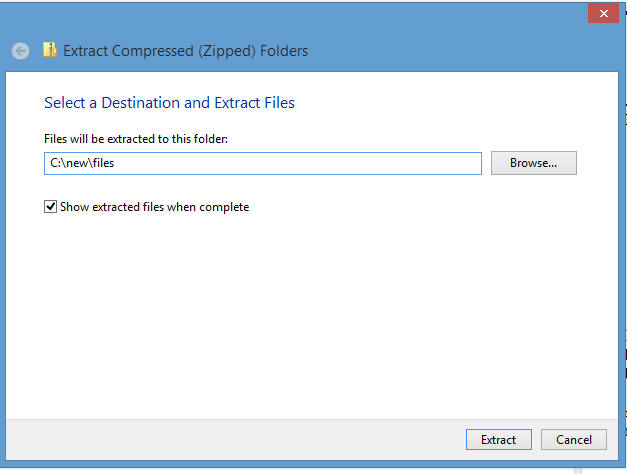
IMPORTANT NOTICE:
IF YOU DO NOT EXTRACT YOUR DOWNLOADED TRACK FILES TO THE C:\NEW\FILES FOLDER THE PROGRAM WILL NOT RUN
If you are doing more than one racetrack then unzip the other tracks as well. After you have unzipped the tracks, close the box and start the ACCU-PIC program.
RUNNING ACCU-PIC SOFTWARE
The program is very easy to run. Click the Microsoft Emblem
![]() on the bottom left of your
computer screen. Above the emblem find Accu-Pic. It will
be on your Start menu. Click on it. If not on your Start click on All
Programs and locate it in your list of Programs
on the bottom left of your
computer screen. Above the emblem find Accu-Pic. It will
be on your Start menu. Click on it. If not on your Start click on All
Programs and locate it in your list of Programs
Then click on ACCU-PIC. A screen will open up. Below is what the screen will look like with the menu headings.

The Menu titles are
Start - Past Performance Report - Main Contenders Win Report - Single Win Report - Exotics Report - Fts - Quit
If you click (with your left button of your mouse) one time on each menu heading you will see:
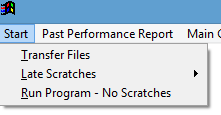
Start - And under Start you will see Transfer Files, Late Scratches, Run Program No Scratches.
If you click Late Scratches you will see - Scratch Horses, Run Program
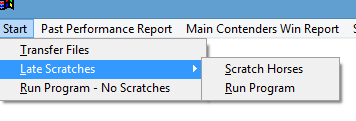
Past Performance Report - Under Past Performance Report you will see All Races- All Horses. Then Run then Browse - Print. Browse - Print means you can either view or print the report.
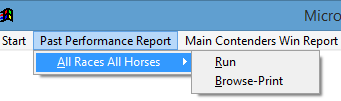
Main Contenders Win Report - Under Main Contenders Win Report you will see All Races, No Maiden Races, Maiden Races. If you click on any of these headings you will be able to view or print the report.
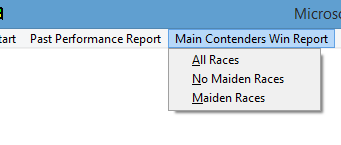
Single Win Report - Under Single Win Report you will see No Maiden Races, Maiden Races. If you click on any of these headings you will be able to view or print the report.
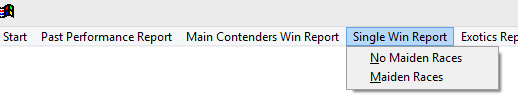
Exotics Report- Under Exotics Report you will see All Races No Maidens, Maiden Races. If you click on any of these headings you will be able to view or print the report.

Fts - Under Fts you will see Browse-Print. If you click on this heading you will see Browse - Print. Again this means you can either view or print the report.

Quit – Clicking on Quit closes the program.

HOW TO RUN THE ACCU-PIC SOFTWARE
The procedure explained here MUST be followed in the same manner each time to have the program work successfully.
STEP 1 is downloading the race data from brisnet.com and extracting to the c:\new\files folder. After you download the track file open the program as explained above and run the program.
STEP 2 - Start
Click on START.
STEP 3 - Transfer Files
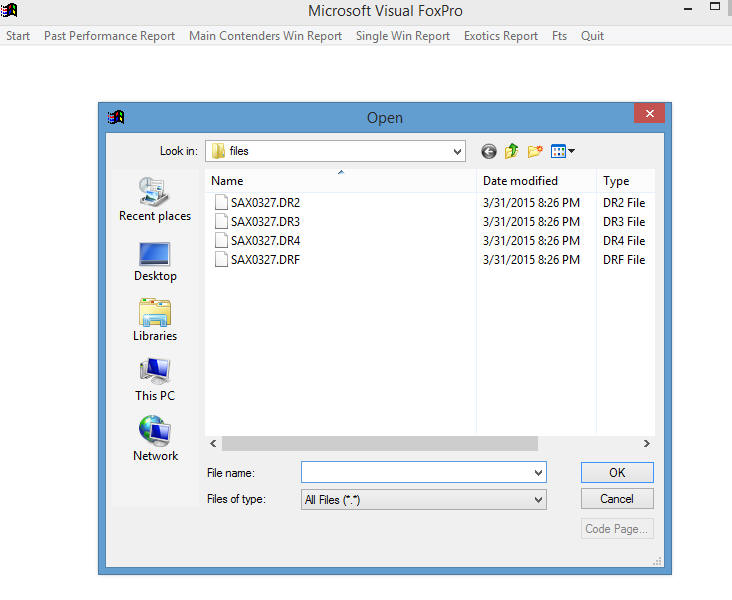
Then click on Transfer Files. A box will come up with the directory "OPEN" on the top and under that "Look in " and then "files: On the left side of the box there should be 4 files if you unzipped the file from BRIS correctly. Example: SAX0327.DR2, SAX0327.DR3, SAX0327.DR4, SAX0327.DRF. If there are not 4 files for one racetrack in this window then you did not unzip the file correctly.
Now First click on SAX0327.DR2 then click Ok. The box opens up again. Click on SAX0327.DR3. Click on OK. Then click on SAX0327.DRF Click on OK.
IMPORTANT: SKIP SAX0327.DR4. DO NOT CLICK ON SAX0327.DR4.
You have a choice now. You can run the program WITHOUT SCRATCHES or WITH
SCRATCHES.
PLEASE TRY TO RUN THE PROGRAM WITH SCRATCHES. I BELIEVE YOU WILL GET BETTER RESULTS. BUT YOU CAN RUN THE PROGRAM WITHOUT THE SCRATCHES. IF YOU CHOOSE TO RUN THE PROGRAM WITHOUT THE SCRATCHES DO NOT CLICK ON "LATE SCRATCHES" GO RIGHT TO "RUN PROGRAM - NO SCRATCHES".
STEP 4 - Late Scratches.
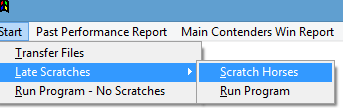
Scratches are available at a couple of web sites. www.equibase.com To run the program with scratches click on START THEN LATE SCRATCHES. The click on SCRATCH HORSES.
Find the scratches for the day. They are available at www.equibase.com under ENTRIES and then SCRATCHES AND CHANGES. They are also available at www.drf.com under ENTRIES and then CHANGES. Click on the track you are handicapping. Example listed below.
When you click on SCRATCH HORSES a window comes up listing all the horses in the race underneath each other. When a horse is scratched under the Column Marked "Scr" find the name of the horse and using your mouse click using your left button under the column marked "Scr". Then enter either a small s or a capital S in this column.
Do this for all of the scratches in the day as shown in the example below.
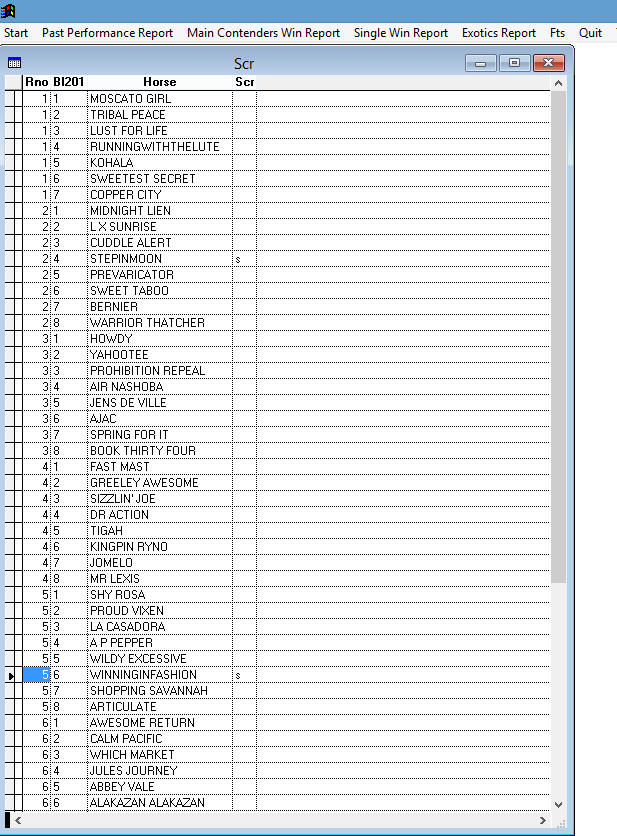
When you are finished click on
![]()
 This located at
the top beside the Start
This located at
the top beside the Start
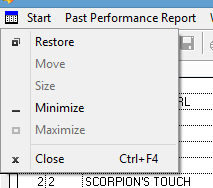
Then click on Close. The box with the list of the horses will disappear and you will have the Program Menu just on top.
Now go back to the START

and click on Late Scratches and then Run Program as shown above. The Program will now run. This is all you have to do. It will take just a few seconds to complete. On the bottom left of the screen you will see the program running. Do not click on anything while it is running. After the program has stopped running go to STEP 5.
If you have the SCRATCHES DO NOT CLICK ON RUN PROGRAM- NO SCRATCHES. THIS WILL NULLIFY YOUR SCRATCHES.
If though you do not have the scratches you can still run the program as explained below.
Click on START. Then click on RUN PROGRAM- NO SCRATCHES. The program will start running. It will take just a few seconds to complete. On the bottom left of the screen you will see the program running. Do not click on anything while it is running. Then go to STEP 5.
Make sure you RUN the Past Performance Report before you go to any of the other Reports on the Menu.
STEP 5 - Past Performance Report.
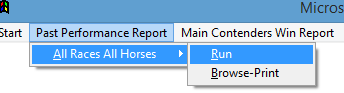
Click on Past Performance Report - Then All Races All Horses - Then click on Run as shown above.
If you wish to look at all the Horses running in the day's races click on Past Performance Report - All Races All Horses - Then Browse - Print.
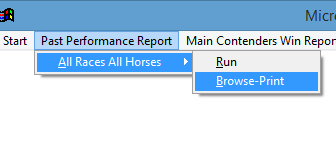
STEP 6 - Win Report

The Main Contenders Win Report consists of a All Races Report, No Maiden Races Report and then Maiden Races Report Clicking on a heading you have an option of either displaying the report on your computer screen or Printing it. You must close One Report before you can view another Report.
STEP 7 -Single Win Report

The Single Win Report consists of a No Maiden Races Report or a Maiden Races Report Clicking on a heading you have an option of either displaying the report on your computer screen or Printing it. You must close One Report before you can view another Report.
STEP 8 - Exotic Report

Click on EXOTICS REPORT. The Reports consists of a All Races No Maidens Report or a Maiden Races Report. Clicking on a heading you have an option of either displaying the report on your computer screen or Printing it. You must close One Report before you can view another Report.
STEP 9 - FTS
The FTS is a First Time Starter Report which you can Browse or Print. This report will list each First Time Starter running and converts their last Workout to a numerical rating.

STEP 11 - Quit
When you have finished all of the menu options and you are not handicapping any other racetracks then click on QUIT. The program will then Quit. Click on QUIT to close the program.
NOTE: You can only have one Report open on the screen at a time. So you must close each Report before you go to another report. When you want to close the program you must click on the QUIT not the X in the right top corner.
EXPLANATION OF REPORTS
The reports are very simple to read and use.
Past Performance Report
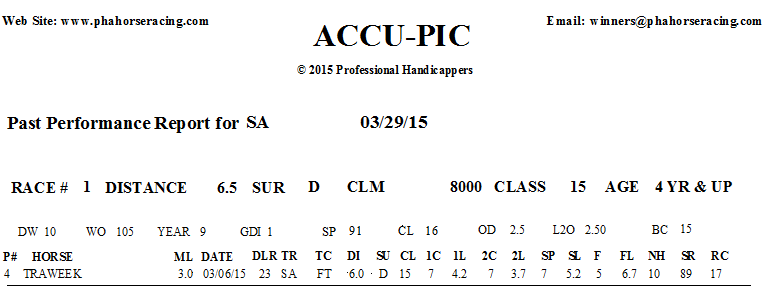
This report lists all the last 3 races of each horse in the race The horses are listed in the order of their adjusted speed rating the best speed rating being on top. The last 3 races consists of the full running line of the horse.
Here is a listing of the abbreviations of the headings on the PAST PERFORMANCE REPORT explained from left to right.
On the top line of the report list the Abbreviation Name of the Racetrack and the date of the races you are handicapping.
Example - Racetrack - SA = Santa Anita
Date of the Report - 03/29/15
![]()
Each race has the following headings read from left to right.
RACE ? is the Race Number today. - RACE 1
DISTANCE - This is the distance of today's race listed by the number of furlongs in the race - 6.5 is 6.5 furlongs. 8.5 is 1 1/16 miles.
SUR - This is the surface of the race D - dirt, T - turf
The TYPE OF RACE is next. Today's race is a CLM or Claiming Race.
The following are the different abbreviations - MC is Maiden Claiming and the Maiden Claiming price. ALW is allowance races. MSW is maiden special weight races. CLM is claiming races and the claiming price. ST ALW is for Starter Allowance. ST HCP is for Starter Handicap. HCP is for Handicap races. G1 STK is for Grade1. G2 STK is for Grade 2. G3 STK is for Grade 3 races, OPCLAIM is optional claiming races.
If the race is a Claiming or Optional Claiming Race the Claiming Price of the race is listed. Today's race is a CLM 8000 race.
CLASS for Race today - This is a combined numerical rating representing the class of the race and the class of the track. The lower the number the better the class of the race and the racetrack. Today's Class Rating for this Race #1 is 15.
AGE - Example - 4YR & UP , 3 Y = 3 year olds
Under each race the following headings for each horse are read from left to right.

![]()
DW - This is the number of days since the horse's last workout.
WO - This is the Workout Evaluation Number for the horse's last workout and the number represents the workout time converted to a number depending on the speed of the workout and the track the workout took place at. The higher the number the better the workout.
YEAR - This is the year the horse was bred.
GDI - This lists whether the horse has had a Good Race at the Distance he is running today.
SP - The Speed Rating we are giving the horse depending on how he has performed the last couple of races.
CL - The Class Rating we are giving the horse depending on how he has performed the last couple of races. The lower the number the better the class.
OD - The odds the horse went off at the track in the last races out.
L2O - The lowest odds the horse went off at the track in the last 2 races out.
BC - Best Class. This represents the Best Class the horse has run Good Race (Finishing 1, 2 or 3) in the last full year.
Now How to Read the Horse's Last 3 Past Performances.
![]()
P# - Program Number of Horse in today's race.
HORSE is the name of the horse.
ML - Morning Line Odds for each horse.
DATE - Is the date of their last 3 races.
DLR - Number of days since the last race.
TR - The name of the racetrack where the horse ran the previous races.
TC - The track condition of the last 3 races. FT - Fast, SY - Sloppy, FM - firm Turf, GD - Good, MY - Muddy
DI is the distance of the horse's last race in furlongs. Example: 6.0=6 furlongs, 8.5=1 1/16 miles, 9.0=1 1/8 miles, 10.0=1 1/4 miles.
SU is the surface that the horse raced on Dirt - D or Turf - T
CL - Race Class - The horses previous 3 races converted to a class number. The lower the number the better the class of the race. This represents the class rating for the race not the horse.
1C - The first call position the horse was at the first call of the last 3 races.
1L - The number of lengths behind at the first call of the last 3 races.
2C - The second call position the horse was at the second call of the last 3 races.
2L - The number of lengths behind at the 2nd call of the last 3 races.
SP - The position the horse was at the stretch call of the last 3 races.
SL - The number of lengths at the stretch call of the last 3 races.
F - The position the horse was at the end or finish of the last 3 races.
FL - The number of lengths at the finish call of the last 3 races.
NH - The number of horses in each race.
SP - The Speed Evaluation rating from the last 3 races is listed. This is a rating comprised of both speed and class. The higher the better.
RC - The Class Evaluation of the horse's last 3 races. This includes a numerical adjustment for the lengths behind in each race. The lower the better the class rating.
Win Report
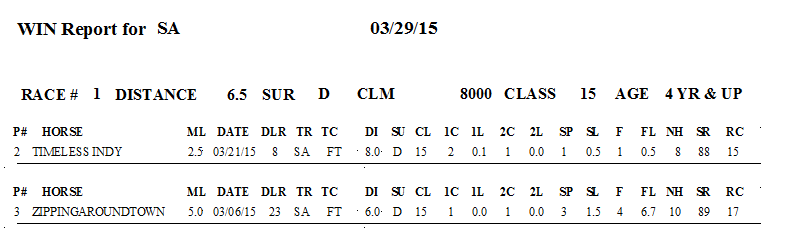
On the top line of the report list the Name of the Report. Then the Abbreviation Name of the Racetrack and the date of the races you are handicapping.
Win Report for
Example - Racetrack - SA = Santa Anita
Date of the Report - 03/29/15
The headings for each race and each horse are the same as the Past Performance Report but only listing the last race on the horse. Just refer back to that explanation.
Single Win Report
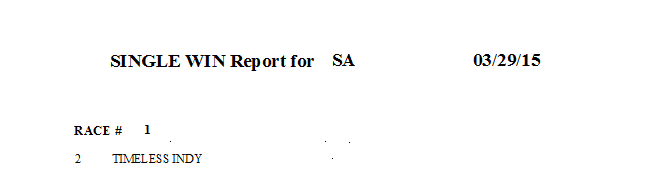
On the top line of the report list the Name of the Report. Then the Abbreviation Name of the Racetrack and the date of the races you are handicapping.
SINGLE WIN Report for
Example - Racetrack - SA = Santa Anita
Date of the Report - 03/29/15
The rest of the report listed each Race Number and the Program Number and Name of each horse.
If it is the Maiden Single Report The name of the report is MAIDEN SINGLE WIN Report for. The rest is read the same.
Exotics Report - This report is for your exotic play - exactas, trifectas, superfectas, pick 3's and pick 6's.
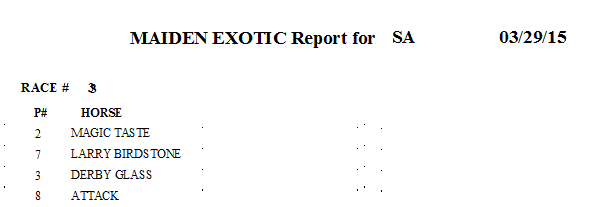
Their are 2 Exotic Reports. One is for Maidens and one is for All Races - No Maidens.
The Report lists the Type of Exotic Report and the Racetrack and date of the races. Then it lists the race number and the program numbers and horse's names of 4 contenders usually for your exotic play. Certain races will be passed.
First Time Starter Report
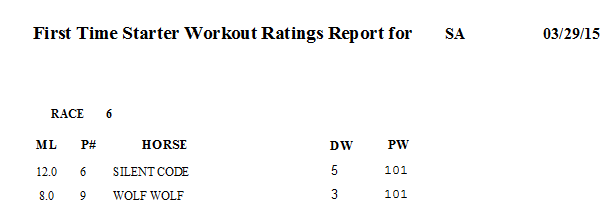
A FTS Report is shown above. It consists of listing the Racetrack and date of the races and then the First Time Starters in each race with the Race Number. Then it lists the ML - Morning Line Odds of the FTS., the P# - Program Number, Name of Horse, DW - This is the number of days since the FTS's last workout.
WO- This is the Workout Evaluation Number for the horse's last workout and the number represents the workout time converted to a number depending on the speed of the workout and the track the workout took place at. The higher the number the better the workout.
Note: If you their are not any First Time Starters in a day there will not be a report.
PRINTING/ AND OR BROWSING YOUR REPORTS
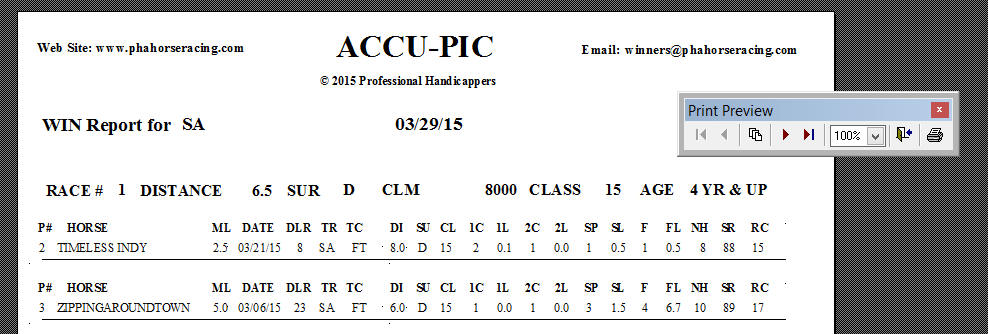
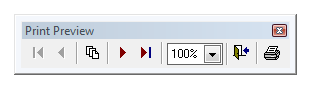
You have an option of either displaying the report on
your computer screen or Printing it. On each
report page (Look at the WIN Report for SA above) you will see a
small box like the one above that
says "PRINT PREVIEW".
This box will enable you to change pages, change the size of the report,
close the report and print the report. Clicking on the
![]() buttons
you can move forward to the next page forward and the
buttons
you can move forward to the next page forward and the![]() buttons you can go back to a previous page. If the
buttons you can go back to a previous page. If the
![]() button is not lit
there is only one page.
button is not lit
there is only one page.
The next small box to the right is the size of
the report. It should say
![]() 100 %. But if the size of the report is not to
your liking click on the Drop Down Box and change the size of the report. To
close the report you click on
100 %. But if the size of the report is not to
your liking click on the Drop Down Box and change the size of the report. To
close the report you click on
![]() .
.
And then to print the report click on the![]() graphic of a
small printer. The report will then print on your printer.
graphic of a
small printer. The report will then print on your printer.
If you wish to scroll down or up the screen you will see an up and a down arrow on the right side of the screen. Click on the up arrow to go up and the down arrow to go down. Also to scroll to the left or right there are left and right arrows on the bottom of the screen. Click on the appropriate arrow and the screen moves in that direction.
If your report screen is not fully opened on the
top right of the screen you will see
![]() . Clicking on
the
. Clicking on
the ![]() will
maximize your screen.
will
maximize your screen.
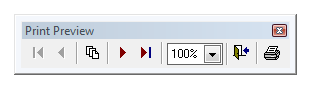
To Print the Report just click on ![]() the picture of the small printer. This allows you
to print on your printer a hard copy of any of the Reports. Please have your
printer ready to print on 8 1/2 " by 11"
paper. It will automatically print.
the picture of the small printer. This allows you
to print on your printer a hard copy of any of the Reports. Please have your
printer ready to print on 8 1/2 " by 11"
paper. It will automatically print.
After you have finished browsing or printing your reports go to QUIT to close the program.
![]()
EXACTA AND TRIFECTA RULES
When playing exactas or trifectas, play 4 numbers boxed together. Only play an exacta when the odds are high enough to give you a good enough return on your investment.
If you wish to cut down your total expense in the race on the exotics you can take your either your Single Horse Win Play horse in the race and play that horse either just on top of the other horses in the Exotics Report or place that Single Win Horse in both the first and second spot or take the horses from the Main Contenders Win Report and box them with the other 2 horses listed in the Exotics Report. This way one of the 2 Main Contender Horses must come in either 1st or 2nd with one of your other 2 horses to win on the wager.
Example: Win horses are 1, 2. Other horses are 3,4. So you would playExactas and Trifectas
1 over 2, 3 & 4
2 over 1,3 & 4
For Trifectas rather than a 4 horse box you could take your top 3 listed and put them on top and play the other horses 2nd and 3rd.
1 over 2,3,4
2 over 1,3,4
3 over 1,2,4
Make sure the return on your exactas warrants the cost of a 4 horse exacta box. Do not play $24.00 exacta boxes if you are just wagering $2.00 to win on your Win Report. The amount you are investing on the win plays must be in proportion to the exacta plays. So it is suggested that the win plays be a minimum of $10.00 each for a $2.00 box or $20.00 each win plays for $5.00 boxes.
To play trifectas use the exact rules as above. Also for Pic3's and 4's depending on your bankroll you need to take your top 2 or 3 (preferably 3) listed for the Pic'3 and 4's.
SUMMARY
The Accu-Pic Software is very easy to use and all the work has been done for you. It will automatically pick your win plays and exotics for you. You will have all kinds of prices from favorites to longshots. I hope you have many successful days, weeks and years at the track.
Professional Handicappers
As always any questions you can always email us at phahorseracing@gmail.com
DISCLOSURE
ACCU-PIC is not intended to, nor should it be construed as an inducement for anyone to gamble and should only be used as a means of entertainment. This program should not be used where prohibited by law or by anyone less than 21 years of age.